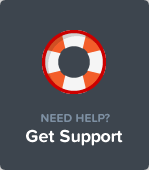Waves Wordpress Theme - Rating, Reviews, Preview, Demo & Download
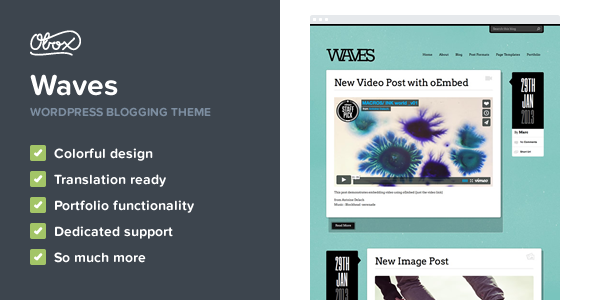
Theme Description
We are continuing our run of producing tumblog themes and today see the introduction of a brand spanking new template called “Waves” which has been designed by Luke Beard.
Beard is a talented designer who we have known since our early ‘We Are not Freelancers’ blogging days. He currently works as a designer at Zerply and I had the honor of meeting the crazy cat at Dibi (you should have been there!).
Onto the theme

Waves features include:
- Wootumblog compatibility
- Background color and link color selector (as opposed to preset color schemes)
- Typography manager
- Archives page
- Full Width page
- Portfolio pages
- Advertising management
- Google Analytics installer
- Logo uploader
- Twitter & Facebook sharing
- Short URL integration
The design sticks to our ‘keep it simple but use your style’ brief. A subtle grunge texture and serif fonts give Waves a unique character. We are particularly fond of the left-to-right alternating post layouts.
Tumblog Functionality
Get all the benefits of Tumblr wrapped in the extensiveness of WordPress and Obox functionality.
- Supports various Post Types – Tumblog functionality allows you to publish images, videos, audio, text, links and quotes just as you do on Tumblr.
- Works on your phone – Our tumblog themes work perfectly with the Obox Mobile plugin ensuring that users get the best experience on both desktop and mobile.*
Documentation & Support
When purchasing an Obox Theme from Envato you are given access to our support system for 6 months. Once 6 months have been reached you can renew for another year at a cost of $29.
Please note that access to theme documentation and support is restricted to verified buyers only. Support times are 9am to 5pm Monday to Friday (GMT +2). In order to gain full access docs and support please be sure to register on Obox.
To login to Obox all you need to do is the following:
- Visit Obox Themes
- Click Sign Up (top right of the page)
- Register your details
- Type in your ThemeForest purchase code by clicking on the brown paw in your dashboard
To get your purchase code you need to login to ThemeForest and go to the “Downloads” tab, you will see a ‘Download’ button next to the theme you purchased. Click this button and a drop-down will appear with a link to your ‘License Certificate’.
The .txt file in that download contains your “Item Purchase Code” which you can enter in via the brown paw in your Obox dashboard.
Note: We offer Support via our ticket system only, any other means of communication such as emails and tweets will be directed to the forum.
Reviews & Comments
You must be logged in to post a comment.