ISite Wordpress Theme - Rating, Reviews, Preview, Demo & Download
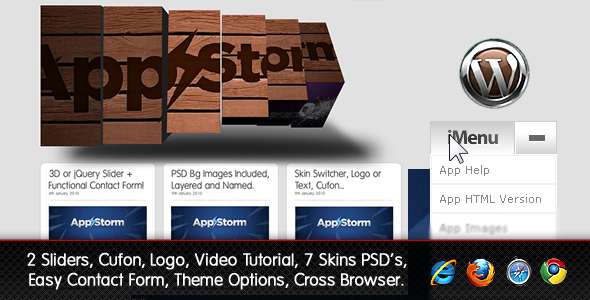
Theme Description
VIDEO TUTORIAL ON SETUP & ADMIN OPTIONS
STEP by STEP Setup Documentation
Showroom
BrickHouse
Classic
Zebra
Cheetah
Picasso
Alternate jQuery Slider – Classic
NEW : Install the “Page Scroll” Word Press Plugin for super long page content / pagination!
NEW : Add Lightbox functionality to your images!
And of course you can post Video, Audio and Flash too!
Features:
+ Cufon
+ Logo
+ Easy Contact Form
+ 3D Slider
+ jQuery Slider
+ 7-in-1 with Layered, Named PSD Background Images! You can actually make way more than 7 style and I’ve setup more than that for you too. Just open the PSD /PNg up and check it out!
+ Excellent Documentation! (Click the “App Help” in the menu” for setup of the slider/contact form/cufon font adjustment)
+ A link to the Video Tutorial on how to edit the bg images is also included in the download “Video Tut” folder.
How do I FTP Upload this Theme and get it online in the first place?
1. Download “FileZilla FTP Client” as it is free and very easy to use.
2. Open it.
3. Get hosting from BlueHost (They have 1 Click WordPress installs)
4. Call them and ask them to install it for you if you don’t know how and also get your FTP login info like your IP address, username and password.
5. Enter this info in the Blanks inside of FileZilla at the top of the application.
6. It will open your websites folder structure in one window and your computers in another on the left side of the screen.
7. Locate the “iSite” download and open the “themefiles” folder.
8. Open the Drag and drop the “iSite” folder into the right window where your new wordpress files are located specifically inside the “wp-content” folder there is a folder called “themes” and that is where you drop it into.
9. Once it is finished uploading, log in to WordPress by going to “yoursite.com/wp-admin.php” and enter your login info.
10. Click -> Appearance -> Themes.
11. Under Available Themes you will now see the “iSite” Thumbnail. Click on it and select “Activate.”
12. Select “View Site” from the top left and finally in the drop down menu select the “App Help” link for additional instructions on adding your content.
Click “App Help” on the drop-down to see the Custom Options Panel Help Page and some screenshots.
View a sample of what you can do with the 7 Layered & Named PSD ’s backgrounds included in this download with the “Custom Options Panel” developed by Jesse aka “TemplateUp” as a collaboration.
*Please see help page for detailed instruction on how easy this is to set up

Reviews & Comments
You must be logged in to post a comment.



